I'll show you how I done it. This method require a copy of Microsoft Office 2007 or later. What you need to do is to install the Microsoft Office Document Scanning tool. It is shipped with Microsoft Office as an optional tool However the tool is not install during the Microsoft Office normal installation.
Step 1: Go to Control Panel > Add or Remove Programs. Search for Microsoft Office 2007. Click change button. Choose add or remove feature on the next screen. Next you will get this pop-up

Step 2: Scroll down to the 'Office Tools' and expand it. Expand the 'Microsoft Office Document Imaging'. You will get the following options feature.
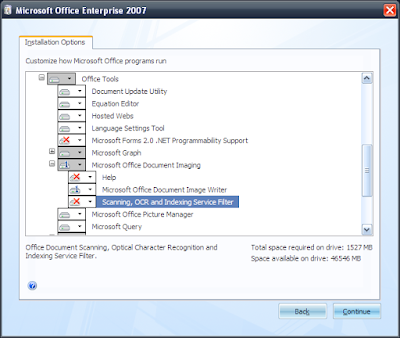 Select 'Run on your Computer'. That's it, you are done.
Select 'Run on your Computer'. That's it, you are done.
2 comments:
Thanks for this Azo. Might be worth adding the scanning tool can be found in the subfolder Microsoft Office Tools.
This was a big help. Thanks!
Post a Comment