So what is a cluster ?
A cluster is a group of computers, called nodes that function as a single computer/system to provide high availability and high fault tolerance for applications or services. Windows 2003 Servers can participate in a cluster configuration through the use of Cluster Services. If one member of the cluster (the node) is unavailable, the other computers carry the load so that applications or services are always (with a small interruption) available.
All nodes of the cluster use a Shared Disk – an external disk or disk subsystem which is accessible for all nodes through SCSI (2 Nodes) or Fibre Channel (more than 2 nodes). All data will be stored on the shared disk or an external disk subsystem (for example Exchange databases).
Every node has a local Exchange 2003 installation with a unique configuration for every cluster node. Each Cluster with Exchange 2003 has at a minimum one Exchange Virtual Server (EVS). An EVS is the logical node that will be used for all cluster operations. An EVS contains an IP address, network name, physical disk and an application.
A cluster can be …
Active/Active or Active/Passive
Microsoft recommends only Active/Passive clusters – we will check the reason later.
The number of cluster nodes supported by Windows 2003 Enterprise and Datacenter is 8 nodes. Windows Server 2003 Standard and Web Editon doesn’t support a Cluster.
In an Active/Passive cluster - If one node in the cluster fails, the active cluster failover to another node which becomes Active. This is called Failover. If the failed node is back online, a Failback can be manually initiated or automatically configured in the Cluster Group properties.
Every cluster node must have two network interfaces. One network interface for the cluster communication called the private LAN and one network interface called the public LAN. You can link a cluster with two nodes with a simple cross link cable. If more than two nodes exist in the cluster you have to use a dedicated switch / hub.
The private NIC is used for the Heartbeat communication (Cluster communication). A Heartbeat is much like a ping which can be used to test if the other cluster node is still available. If the heartbeat fails, the Failover process occurs.
Clustering changes with Exchange 2003 SP1
In versions before Exchange 2003 SP1, regardless of the number of cluster nodes you could only have one instance of a Public Folder store that is associated with the MAPI folder tree.
In Exchange 2003 SP1, the Exchange development team added the ability to have multiple MAPI Public Folder databases on a single multi node cluster.
This support was added because the Exchange team saw that Outlook 2003 cached mode puts a greater load on Public Folders like the Outlook Address Book (the OAB will be loaded offline at the client). With the help of multiple Public Folder stores the load can be spread across these folders. This allows a better client performance.
Why Active/Active cluster is not recommended
Active / Active cluster is not recommended because of Virtual memory (VM) fragmentation.When two instances of the information store is running in one memory space, it might be possible that sufficient VM does not exist to bring the resource online during a failover/failback.
For more information see here:
http://support.microsoft.com/default.aspx?scid=kb;EN-US;816893kb;EN-US;816893
There are three main concepts which reduce virtual memory fragmentation:
- Decrease the number of dynamic allocations when the system is started
- Increase the size of the virtual address space
- Allocate similar size allocations from common regions of memory
- Microsoft Windows 2000 Advanced Server (up to two nodes)
- Windows 2000 Datacenter Server (up to four nodes)
- Windows 2000 must have SP3 + 329938 hotfix or SP4
- Windows Server 2003, Enterprise Edition (up to eight cluster nodes)
- Windows Server 2003, Datacenter Edition (up to eight cluster nodes)
- Hardware on cluster HCL
- Windows 2000 - Check lists for cluster service installationhttp://go.microsoft.com/fwlink/?LinkId=266
- Windows Server 2003 – http://go.microsoft.com/fwlink/?LinkId=17219
- Microsoft Distributed Transaction Coordinator (MSDTC) installed
- Block removal of node if an EVS is running on the cluster
- The /disasterrecovery switched is blocked
- Prevent Exchange 2003 from being first non-legacy server in a Exchange 5.5 site
- By default, POP3 and IMAP4 resource not created (as part of the Trustworthy Computing initiative from Microsoft)
Cluster service account doesn’t requires Exchange full admin rights - IPSEC is now supported between front-end servers and back-end clusters
Windows 2003 clusters now support Volume Mount points to overcome the limits of traditional drive letter assignments. This new feature is very useful for four and eight node Exchange clusters because the traditional drive letter assignment in Exchange was very limited in cluster environments when multiple storage groups and stores where used.
Windows 2003 Cluster Setup

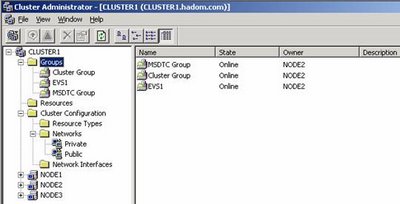
Before we install Exchange 2003, we must create a MS-DTC (Distribution Transaction Coordinator) resource.
For more in formation how to setup the MS-DTC in a Windows 2003 Cluster, read the following Knowledge Base article.
Once the Exchange 2003 binaries have been installed on the cluster Node we can now create an Exchange Virtual Server.
The Exchange Virtual Server creation process is much the same as for Exchange 2003. First we need to create a cluster group for the Exchange Virtual Server. The group must have at least one physical disk resource, at least one IP address resource, and a network name resource. The network name resource must have a dependency on the IP address resources in the cluster group.
When all resources are online, we must create the System Attendant resource. The System Attendant Resource (SA) creates all the other Exchange 2003 cluster resources automatically.
To do this, right click the Exchange 2003 cluster group and choose New Resource and then choose the Microsoft Exchange System Attendant. You must name the SA.

 4.0 Possible owners of the EVS
4.0 Possible owners of the EVSYou must set the dependencies on the System Attendant Resource. The dependencies are the following:
- Network Name resource
- All disk resources (that Exchange 2003 should use - this includes Mount Point disks which will contain Exchange 2003 data)

Like a normal Exchange installation you must select the administrative group where the Exchange virtual server is created.
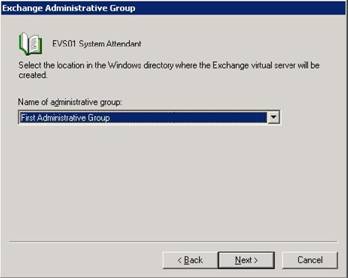
Within the chosen Administrative Group you now have to choose a Routing Group where the Exchange Virtual Server will be located when more than one Routing Group exists at the time of EVS creation. You can change the server location in the Routing Group after installation.
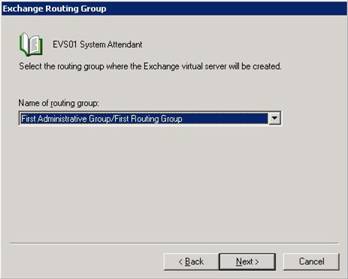
7.0 Select the routing group for the EVS
Please read the wizard's summary carefully.

 9.0 Done
9.0 Done
The following picture shows the Cluster Administrator tool after EVS installation. Note that all Exchange resources are NOT online.
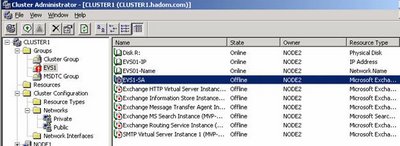 10.0 Cluster Administrator after EVS installation
10.0 Cluster Administrator after EVS installation
Exchange 2003 no longer creates a POP3 and IMAP cluster resource. This is part of Microsoft's Trustworthy initiative and it is also true for a “normal” Exchange 2003 installation.
Next, we have to bring the System Attendant resource online. To do so, right click the EVS System Attendant and click “Bring Online”.
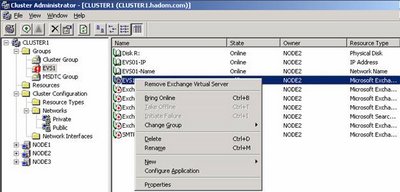 11.0 You have to bring the System Attendant Online.
11.0 You have to bring the System Attendant Online.
No comments:
Post a Comment